| |
Google Sheets vs. Excel
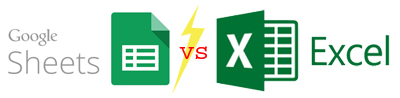 So on my last project the team standardized on using Googleís collaboration suite, which meant that our shared drive was Google Drive and we used the Google apps Docs, Sheets, and Slides in place of Microsoft Word, PowerPoint, and Excel. So on my last project the team standardized on using Googleís collaboration suite, which meant that our shared drive was Google Drive and we used the Google apps Docs, Sheets, and Slides in place of Microsoft Word, PowerPoint, and Excel.
All three of the Google apps have some advantages based on the fact that they are cloud-based and designed from the beginning to support collaboration in a more elegant fashion. Now I know that you donít read this newsletter to hear about Word and PowerPoint, so Iím going to confine the discussion to Excel vs. Sheets.
Where Sheets Shines
- The general sharing capabilities
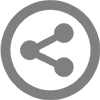 If you want one great reason to use Sheets, this is it. One person creates a spreadsheet and then ďsharesĒ it with others. When you share the sheet, the recipient gets an email telling them that the sheet exists and providing a link to open the file. You can see everyone who is looking at the sheet. You can even see where other people are in the sheet. For real collaboration and doing a live look at a piece of work these capabilities in Sheets are far beyond what Excel offers. If you want one great reason to use Sheets, this is it. One person creates a spreadsheet and then ďsharesĒ it with others. When you share the sheet, the recipient gets an email telling them that the sheet exists and providing a link to open the file. You can see everyone who is looking at the sheet. You can even see where other people are in the sheet. For real collaboration and doing a live look at a piece of work these capabilities in Sheets are far beyond what Excel offers.
- Comments linked to email
 Aside from real-time collaboration as discussed above, another incredible feature is how Sheets handles comments. The key is email integration. If you are the Sheet owner, whenever anyone puts a comment in a cell you get an email with the comment. Replying to the email adds it to the comment stream and emails the original commenter. Further, you can add a person to the email thread from within Sheets by putting ď+email addressĒ
into the comment text. This tool helped our review process move along much faster. Aside from real-time collaboration as discussed above, another incredible feature is how Sheets handles comments. The key is email integration. If you are the Sheet owner, whenever anyone puts a comment in a cell you get an email with the comment. Replying to the email adds it to the comment stream and emails the original commenter. Further, you can add a person to the email thread from within Sheets by putting ď+email addressĒ
into the comment text. This tool helped our review process move along much faster.
- All work is saved
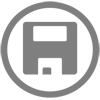 Iíve been using spreadsheets for over 30 years now and itís super frustrating when I lose work because Excel crashes. At this point Iím pretty compulsive about hitting Ctrl-S to save regularly. So itís a bit disorienting to not even have a save button in Sheets. Like Gmail, which saves a draft of your email as you type it, Sheets is always saving your Sheet in the cloud. Nice. Iíve been using spreadsheets for over 30 years now and itís super frustrating when I lose work because Excel crashes. At this point Iím pretty compulsive about hitting Ctrl-S to save regularly. So itís a bit disorienting to not even have a save button in Sheets. Like Gmail, which saves a draft of your email as you type it, Sheets is always saving your Sheet in the cloud. Nice.
- Some degree of version control is supported
 The ultimate in version control would be to see all the actions taken and back them off, one by one, like an undo key which can look back on the last thousand actions. Sheets does not offer this! What it can do is highlight the changes any individual user made during a single session and allow you to view the spreadsheet prior to those changes. Thus you can easily revert to an earlier version. While this isnít the holy grail, itís a great start and I found it helpful many times. The ultimate in version control would be to see all the actions taken and back them off, one by one, like an undo key which can look back on the last thousand actions. Sheets does not offer this! What it can do is highlight the changes any individual user made during a single session and allow you to view the spreadsheet prior to those changes. Thus you can easily revert to an earlier version. While this isnít the holy grail, itís a great start and I found it helpful many times.
Where Excel Shines
- Command keys
 As a power user I keep my fingers on the keyboard instead of mousing around, particularly to select menu items and to select cell ranges. I was very disappointed with the keyboard shortcuts available in Sheets. For example, a simple reformatting exercise which involves adding and deleting rows is painfully slow in Sheets. Gone are the elegant commands in Excel: Ctrl-+ and Ctrló(Control Plus and Control Minus). Instead each requires a right-click and then selecting from a sub-menu. And this is just one example of many. In general basic tasks take way longer in Sheets because of the lack of a keyboard shortcut model. Whatís weird is that this should be so easily solvableóeven customizable. As a power user I keep my fingers on the keyboard instead of mousing around, particularly to select menu items and to select cell ranges. I was very disappointed with the keyboard shortcuts available in Sheets. For example, a simple reformatting exercise which involves adding and deleting rows is painfully slow in Sheets. Gone are the elegant commands in Excel: Ctrl-+ and Ctrló(Control Plus and Control Minus). Instead each requires a right-click and then selecting from a sub-menu. And this is just one example of many. In general basic tasks take way longer in Sheets because of the lack of a keyboard shortcut model. Whatís weird is that this should be so easily solvableóeven customizable.
- Missing big features: Outlining
A major missing feature for me was the lack of outlining support. I use this regularly to structure large spreadsheets. With the touch of a button I can show or hide detail.
- Missing big features: data tables
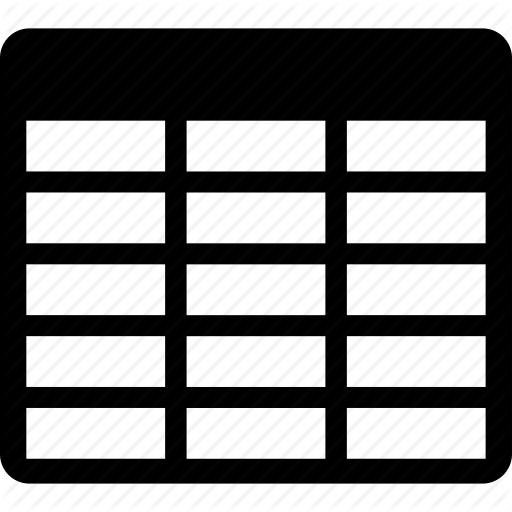 Another feature I missed was the lack of Data Tables in Sheets. This is a powerful analytic tool that allows you to pick one cell which changes and give the software a list of values for it to plug in. Then you can see the result of one or more output cells as the input cell changes. I use this regularly for running what-if scenarios and canít imagine having to do this manually or to code it up each time I want to do that. And this brings me to my next point: Another feature I missed was the lack of Data Tables in Sheets. This is a powerful analytic tool that allows you to pick one cell which changes and give the software a list of values for it to plug in. Then you can see the result of one or more output cells as the input cell changes. I use this regularly for running what-if scenarios and canít imagine having to do this manually or to code it up each time I want to do that. And this brings me to my next point:
- No macros
Excelís macro language, VBA, is controlled by Microsoft under copyright so I didnít expect to find it there. While Iím aware that Apps Script can be used to control Sheets, it is a whole new language to learn and I didnít see any equivalent to the very useful macro recorder in Excel.
 Better charting Better charting
As much as people love to hate Excelís charting capabilities, Sheets came up short here. Excelís charts offer more control so your charts look the way you want.
Conclusion
I like Sheets, I really do, and I feel much better about it than I have before. For simple things itís great. But if you have serious work to do in a spreadsheet, my feeling is that Sheets cannot keep up.

|
|
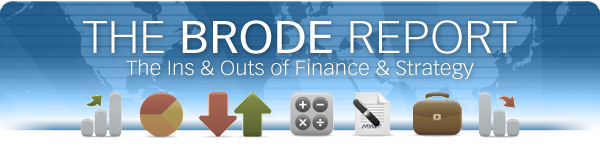

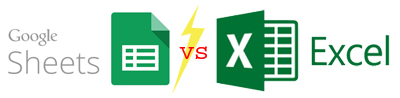 So on my last project the team standardized on using Googleís collaboration suite, which meant that our shared drive was Google Drive and we used the Google apps Docs, Sheets, and Slides in place of Microsoft Word, PowerPoint, and Excel.
So on my last project the team standardized on using Googleís collaboration suite, which meant that our shared drive was Google Drive and we used the Google apps Docs, Sheets, and Slides in place of Microsoft Word, PowerPoint, and Excel. 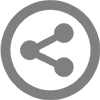 If you want one great reason to use Sheets, this is it. One person creates a spreadsheet and then ďsharesĒ it with others. When you share the sheet, the recipient gets an email telling them that the sheet exists and providing a link to open the file. You can see everyone who is looking at the sheet. You can even see where other people are in the sheet. For real collaboration and doing a live look at a piece of work these capabilities in Sheets are far beyond what Excel offers.
If you want one great reason to use Sheets, this is it. One person creates a spreadsheet and then ďsharesĒ it with others. When you share the sheet, the recipient gets an email telling them that the sheet exists and providing a link to open the file. You can see everyone who is looking at the sheet. You can even see where other people are in the sheet. For real collaboration and doing a live look at a piece of work these capabilities in Sheets are far beyond what Excel offers.  Aside from real-time collaboration as discussed above, another incredible feature is how Sheets handles comments. The key is email integration. If you are the Sheet owner, whenever anyone puts a comment in a cell you get an email with the comment. Replying to the email adds it to the comment stream and emails the original commenter. Further, you can add a person to the email thread from within Sheets by putting ď+email addressĒ
into the comment text. This tool helped our review process move along much faster.
Aside from real-time collaboration as discussed above, another incredible feature is how Sheets handles comments. The key is email integration. If you are the Sheet owner, whenever anyone puts a comment in a cell you get an email with the comment. Replying to the email adds it to the comment stream and emails the original commenter. Further, you can add a person to the email thread from within Sheets by putting ď+email addressĒ
into the comment text. This tool helped our review process move along much faster. 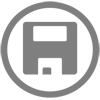 Iíve been using spreadsheets for over 30 years now and itís super frustrating when I lose work because Excel crashes. At this point Iím pretty compulsive about hitting Ctrl-S to save regularly. So itís a bit disorienting to not even have a save button in Sheets. Like Gmail, which saves a draft of your email as you type it, Sheets is always saving your Sheet in the cloud. Nice.
Iíve been using spreadsheets for over 30 years now and itís super frustrating when I lose work because Excel crashes. At this point Iím pretty compulsive about hitting Ctrl-S to save regularly. So itís a bit disorienting to not even have a save button in Sheets. Like Gmail, which saves a draft of your email as you type it, Sheets is always saving your Sheet in the cloud. Nice.  The ultimate in version control would be to see all the actions taken and back them off, one by one, like an undo key which can look back on the last thousand actions. Sheets does not offer this! What it can do is highlight the changes any individual user made during a single session and allow you to view the spreadsheet prior to those changes. Thus you can easily revert to an earlier version. While this isnít the holy grail, itís a great start and I found it helpful many times.
The ultimate in version control would be to see all the actions taken and back them off, one by one, like an undo key which can look back on the last thousand actions. Sheets does not offer this! What it can do is highlight the changes any individual user made during a single session and allow you to view the spreadsheet prior to those changes. Thus you can easily revert to an earlier version. While this isnít the holy grail, itís a great start and I found it helpful many times.  As a power user I keep my fingers on the keyboard instead of mousing around, particularly to select menu items and to select cell ranges. I was very disappointed with the keyboard shortcuts available in Sheets. For example, a simple reformatting exercise which involves adding and deleting rows is painfully slow in Sheets. Gone are the elegant commands in Excel: Ctrl-+ and Ctrló(Control Plus and Control Minus). Instead each requires a right-click and then selecting from a sub-menu. And this is just one example of many. In general basic tasks take way longer in Sheets because of the lack of a keyboard shortcut model. Whatís weird is that this should be so easily solvableóeven customizable.
As a power user I keep my fingers on the keyboard instead of mousing around, particularly to select menu items and to select cell ranges. I was very disappointed with the keyboard shortcuts available in Sheets. For example, a simple reformatting exercise which involves adding and deleting rows is painfully slow in Sheets. Gone are the elegant commands in Excel: Ctrl-+ and Ctrló(Control Plus and Control Minus). Instead each requires a right-click and then selecting from a sub-menu. And this is just one example of many. In general basic tasks take way longer in Sheets because of the lack of a keyboard shortcut model. Whatís weird is that this should be so easily solvableóeven customizable.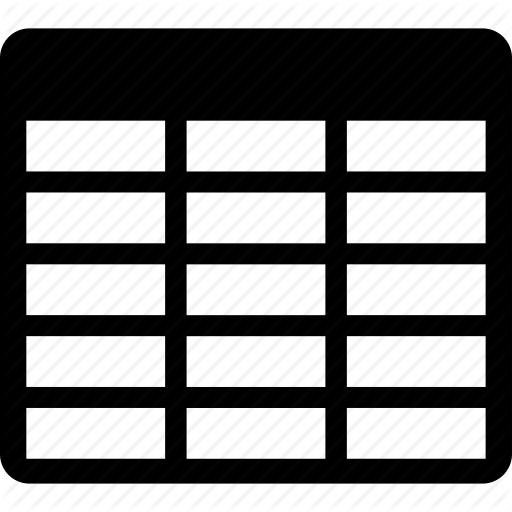
 Better charting
Better charting